
Introduction macOS Magic Hidden Features
macOS Magic Hidden Features Welcome to the world of macOS, where every click and shortcut can unveil a new layer of productivity and efficiency. As a Mac user, you’re likely familiar with its sleek design and user-friendly interface. However, beneath the surface lies a treasure trove of hidden features and advanced functionalities that can truly transform your Mac experience. In this article, we will embark on a journey to uncover some of these lesser-known macOS hacks, advanced features, and productivity tips that will not only surprise you but also enhance your workflow and productivity. Whether you’re a seasoned Mac aficionado or just starting out, get ready to discover macOS magic like never before!
Table of Contents
Mastering macOS Productivity Tips
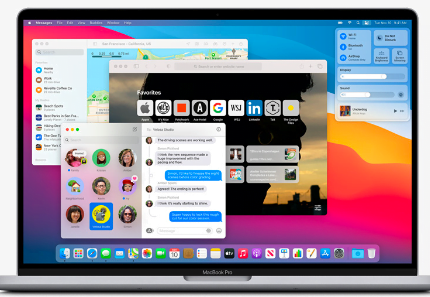
In today’s fast-paced digital world, efficiency and productivity are paramount. macOS offers a variety of built-in tools and shortcuts designed to streamline tasks and save you valuable time. Let’s delve into some lesser-known productivity tips that can help you work smarter, not harder: macOS Magic Hidden Features
- Spotlight Search Superpowers: Spotlight isn’t just for searching files and apps. It’s a powerhouse tool that can perform calculations, check the weather, look up word definitions, and even perform unit conversions—all without opening a browser. Simply press Command + Spacebar to unleash its full potential.
- Mission Control Mastery: Navigate your workspace with ease using Mission Control. This feature allows you to view all open windows at a glance, create new desktops for different projects, and organize applications seamlessly. Customize your Mission Control preferences in System Preferences to tailor it to your workflow.
- Quick Look Tricks: Previewing files has never been easier with Quick Look. Instead of opening each file individually, simply select a file and press the spacebar to preview its contents instantly. You can preview documents, photos, videos, and even make quick edits like trimming videos or marking up PDFs.
- Efficient Window Management: macOS offers intuitive window management features that allow you to arrange and snap windows to different parts of your screen effortlessly. Drag windows to the corners or sides of your screen to automatically resize and organize them. Combine this with Split View (Command + Mission Control) for side-by-side multitasking.
- Siri on macOS: Did you know Siri isn’t just for your iPhone? On macOS, Siri can help you find files, send messages, open apps, and even perform complex tasks like setting reminders or checking your calendar. Activate Siri from the menu bar or customize Siri preferences in System Preferences > Siri. macOS Magic Hidden Features
By mastering these macOS productivity tips, you’ll streamline your workflow and accomplish tasks more efficiently, leaving you with more time to focus on what matters most.
Exploring Hidden macOS Gems
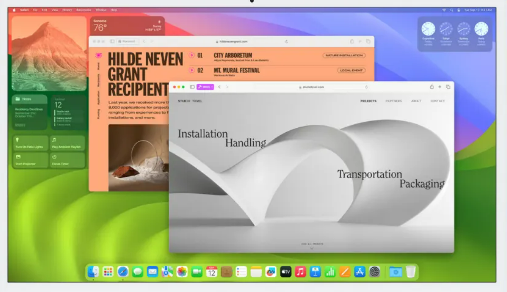
Beyond its everyday functionalities, macOS hides some hidden gems that can enhance your user experience in unexpected ways. Let’s uncover a few of these lesser-known features that add a touch of magic to your Mac:
- Automator Awesomeness: Automator is a powerful tool that allows you to automate repetitive tasks with custom workflows. Whether it’s renaming multiple files, resizing images, or creating PDFs from documents, Automator can simplify your workflow with just a few clicks. Explore pre-built actions or create your own workflows tailored to your specific needs.
- Time Machine Tricks: Time Machine isn’t just a backup tool—it’s a time-traveling assistant for your files. Beyond restoring lost data, Time Machine allows you to browse through snapshots of your entire system at different points in time. Use it to recover older versions of documents, retrieve deleted files, or even browse your Mac as it appeared on any given day.
- Continuity Camera: If you have an iPhone or iPad, macOS offers a seamless integration feature called Continuity Camera. This allows you to instantly insert photos or documents into your Mac documents from your iOS device. Simply select “Import from iPhone” in supported applications like Pages, Keynote, or even the Finder.
- Secure Notes: Keep your sensitive information safe with macOS’s built-in Notes app. You can create password-protected notes that encrypt your text and attachments. Whether it’s passwords, financial information, or confidential notes, you can rest assured knowing your information is secure and accessible only to you.
- File Tags and Metadata: macOS allows you to tag files with custom tags and metadata, making it easier to organize and search for specific files. Tags can be color-coded and customized to suit your organizational style, providing a visual and functional way to manage your digital files effectively.
Conclusion
As we wrap up our exploration of macOS magic, we’ve uncovered a wealth of hidden features, advanced functionalities, and productivity tips that can elevate your Mac experience to new heights. From mastering efficient workflows with Spotlight and Mission Control to discovering hidden gems like Automator and Time Machine, macOS offers a robust ecosystem designed to empower users and enhance productivity.
Whether you’re a creative professional, a student, or a business user, these macOS hacks and advanced features are designed to optimize your workflow and simplify your digital life. Continuously explore and experiment with these features to discover new ways to maximize your Mac’s potential.
Embrace the magic of macOS and let these tips empower you to work smarter, not harder. With a deeper understanding of these hidden features, you’re well-equipped to navigate the digital landscape with confidence and efficiency.
So, dive into the world of macOS magic and uncover the features that resonate most with your workflow. Your Mac is more than just a computer—it’s a powerful tool waiting to unleash its full potential in your capable hands.
Explore, experiment, and enjoy the journey of discovering macOS magic!
Comments (3)
Protecting Your Digital World: In-Depth Look at macOS Security Features - Blog TVSsays:
June 23, 2024 at 4:02 am[…] Configuring the Firewall macOS Security Features […]
How to Convert Images to PDF and Other Formats Online for Free - Blogsays:
June 29, 2024 at 8:37 am[…] Discovering macOS Magic Hidden Features […]
Easy How-To Guide - Installing Xender APK On Your Android Device - Download Xender Apksays:
June 30, 2024 at 5:46 am[…] a Trustworthy Source for the APK […]